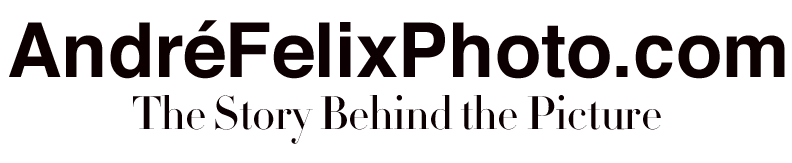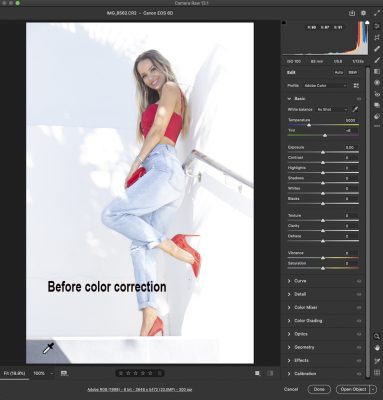Color correction is also called color grading it’s all one of the same. With a photo type program like Adobe® Photoshopit’s a very easy thing to do now with your images. There are so many ways you can do this with filters or with another raw image processing software. You can also adjust a JPG or PSD file.
Most of the time you can do a quick adjustment and your images will look great but there are times when you need to do a bigger adjustment and get an image to look sort of normal and when I say normal that is pleasing to your eye. When shooting raw it’s very easy to use the raw converter in Photoshop as it is part of the Photoshop program, the best color balance way is to use the eye dropper tool. You can find part of the image that looks gray and take a sample of it and you will see a big change in the image color, if first you don’t see the look, you want you just find another part of the image till it looks great. You can then make any other adjustments you need to help get it to be just as you want it to look!
In these images of April Scott, I had shot her in the shade, it was the later part of the day so there was a lot of warm light but because she was in the shade only the blue light was there and with the use of a strobe as fill light not a reflector it was even more blue as you can see in the none corrected image. But once I had used the Raw process, we talked about I was able to bring back the warmth I was looking for in my images.
Don’t just let the images stay uncorrected spend some time to get them to look their best, now if you are shooting for a cinematic look you might have to use your better judgment for color such as live on-stage images, they sometimes need to keep their theatrical look.
Here is a clue that a photographer did not like there color when you see it has been switched into Black & White, maybe they don’t understand working with color and took the easy way out, they also could be thinking it makes their images look like art! If that’s their style of photography then more power to them!